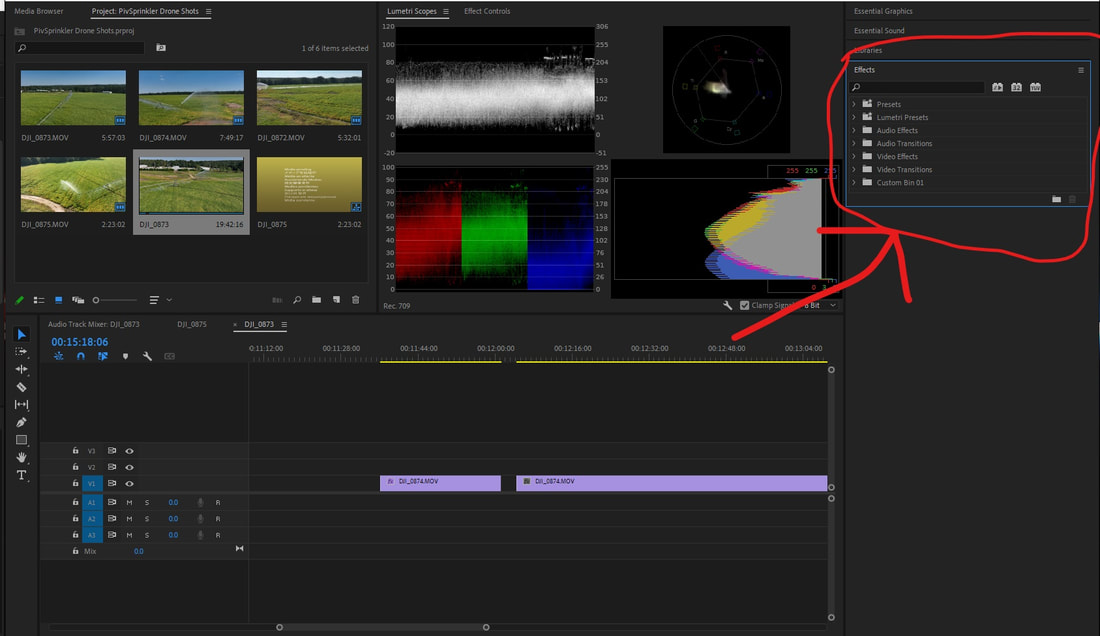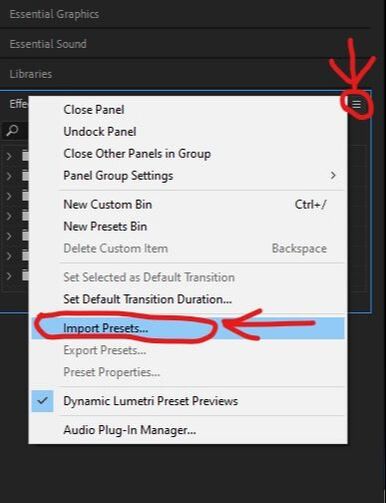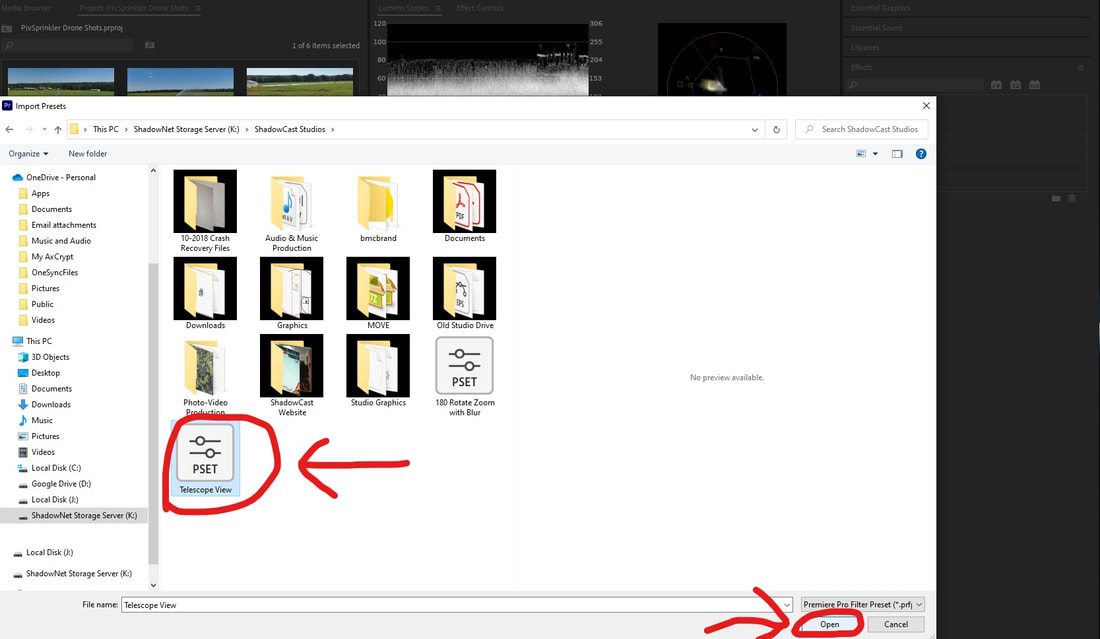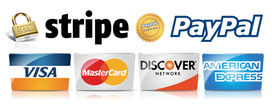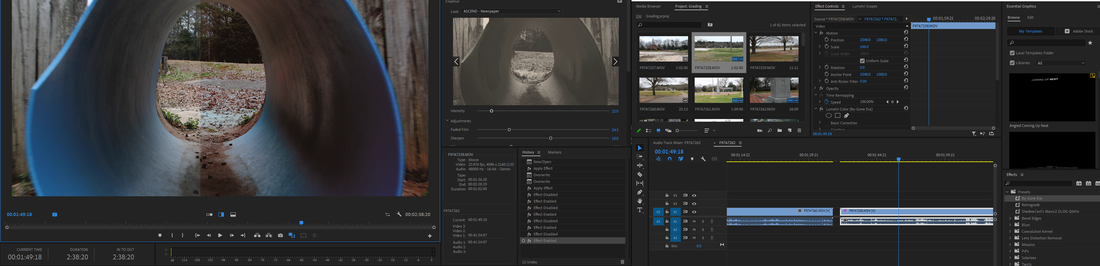
Presets for Adobe Premiere Pro can help you save a lot of time when editing your footage. They allow you to quickly add an effect or a set of effects with specific parameters. You can find new presets for Adobe Premiere Pro all over the internet. Some website offer free Premiere Pro presets you can download and use at no cost. There are also presets you'll have to purchase in order to use. But whether they are free or paid, new presets won't be any help for you until they are accessible in Premiere.
So what's the best way to install new Premiere Pro presets once you download them? There's actually a couple of ways to do it, but today we're going to show you the easiest way to install new presets in Adobe Premiere Pro! Where to Download New Premiere Pro Presets
There are lots of places online where you can download new presets for Premiere Pro. A quick Google search should bring you to a number of sites with entire online stores where you can buy Premiere Pro presets and other editing assets. You can also find a lot of places where you can download free presets too! We offer several free presets for Adobe Premiere Pro in our website's free creative resources section.
After you download a preset or preset pack, it will often come in a ZIP archive file. You will need to extract it from the ZIP file. Remember the location you extract the preset file to. You'll need to navigate to it later. How to Install Presets in Premiere Pro
One of the easiest ways to install new presets in Adobe Premiere Pro is by using the import option through the effects panel. Here's a step-by-step walkthrough with pictures showing you how to import new presets once you have downloaded them and extracted the presets if they are in a ZIP file.
Step One
Launch Adobe Premiere Pro and navigate to the "Effects" panel.
Step Two
Click on the panel options icon in the upper right corner of the effects panel, then click the "Import Presets" option. This will open a file explorer window.
Step Three
Navigate to the location where the Premiere Pro preset file was saved and/or extracted to. Then select and open the preset file.
And that's it! Once you've done this process correctly, the new preset will be imported into Premiere Pro. You'll be able to find it in the "Presets" bin under the "Effects" panel. It will be saved there, so you'll be able to find it each time you open Premiere in the future too.
Please note that if Premiere crashes during the same session you imported new presets in, you may have to import them again. That's why it is a good idea to go ahead and restart Premiere Pro right after you finish importing all of your presets.
We hope this walkthrough has been helpful for you. Now why don't you go download some of our free Premiere Pro presets and try it out for yourself!
Loading...  RSS Feed RSS Feed
0 Comments
Leave a Reply. |
Quick Browsing |
ShadowCast Offers |
ShadowCast ResourcesVertical Divider
|
ShadowCast ShowcaseVertical Divider
|
© 2024 ShadowCast Productions and Talent Studios. All Rights Reserved except where otherwise stated.